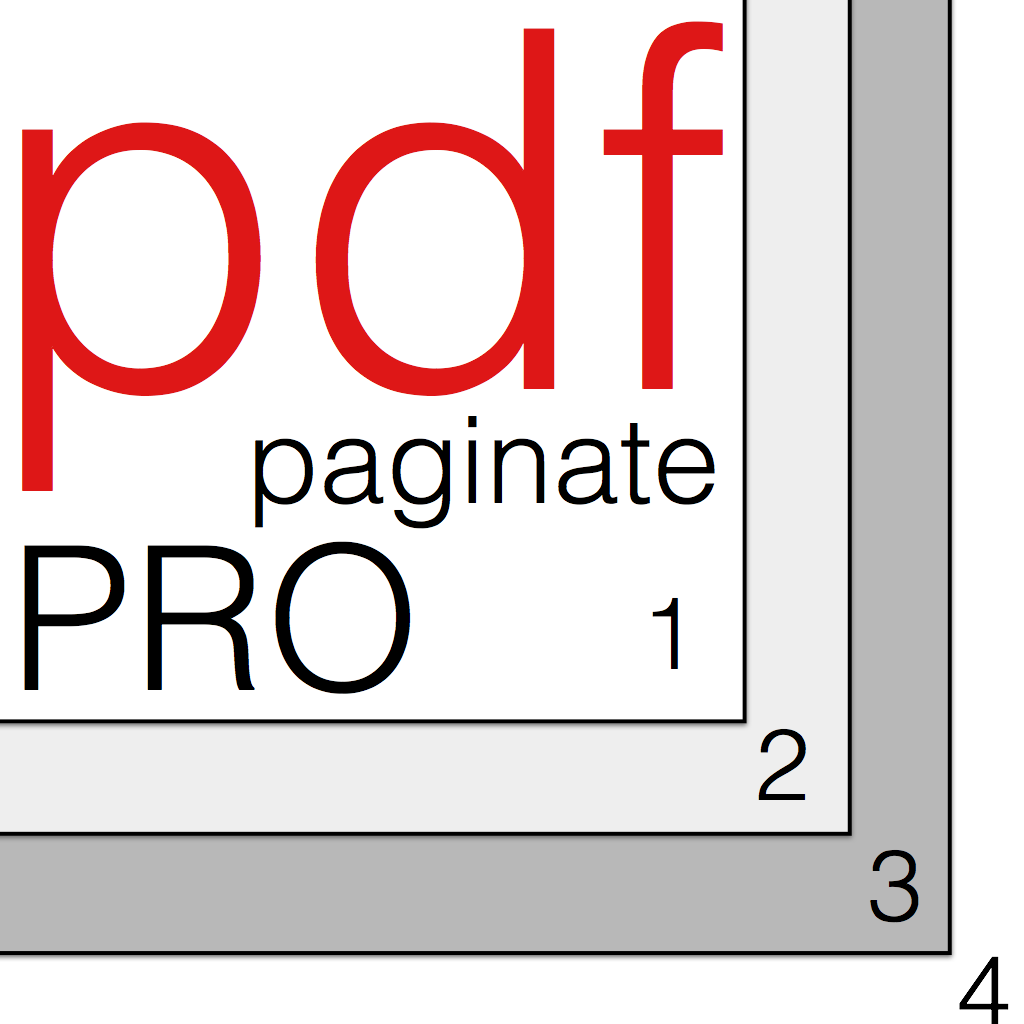
pdf Paginate Pro will add numbers to your pdf pages. You can set the location of the numbers on the page and add text to before and/or after the numbers. You can also add leading zeros so it’s great for bates numbering.
See How To for video guides (Soon to be updated for the app updates) on how to use pdf Paginate Pro.
You can now use pdf Paginate Pro on iPhone and iPad – simply download from the App Store.
Add page numbers to pdf files. You can add the page numbers in the header or the footer on the left, right, in the centre or alternately left and right (Outside). You can also ‘fine tune’ the exact location on the page.
You can select a ‘range’ of the pages in a pdf to paginate so that you can ignore any number of pages such as a cover page or an index. Your range will start numbering at the number that you enter as the first number to use.
You can paginate the first few pages, maybe an index, with i, ii, iii for example and then change the settings for the other pages to number as 1, 2, 3 and so on.
With ‘Outside‘ you can paginate so that the page numbers appear on the left for one page and the right for the next page. Like in a book.
You can change the font of the pagination and/or the colour and size of the font.
You can number your pages with ordinary numbers (56), roman numerals (IV – uppercase or iv – lowercase), With words (sixty-seven), Nth (6th).
You can also add text to before and/or after the page number so it can say, for example, ‘Page 7 of 53’ or ‘Page 7 ver 3.2’. You can even use emoji!
You can save the pdf files created to make further use of them, such as printing or viewing, in Preview or other applications.
I already have future enhancements in mind but I am always interested to hear what you would like to see added to or changed about pdf Paginate Pro.
If you like pdf Paginate pro then please tell your friends about it. If you have any issues or complaints please tell me about it francis@pdfpaginate.com